In Google Search Console (GSC), you can expect to see a variety of data related to how your website is performing in Google’s search results. This data is crucial for understanding how users interact with your site in search, and it can help you optimize your site’s visibility and performance.
Having access to this data allows you to monitor and improve your website’s performance in Google search results. It’s a valuable tool for SEO professionals and website owners to ensure that their sites are well-optimized and user-friendly.
Google Search Console does not indicate all the traffic to your website, but the people who actually found your site through a google searched and clicked.
If you’re not seeing any data in Google Search Console, there might be several reasons for this issue. Here are some common explanations for why your Search Console might not be showing data. Remember that patience may be necessary, especially for new websites or properties
- 1. Is your website new?
- 2. Did you set a new property on Google Search Console?
- 3. Have you submitted your sitemap?
- 4. Site Indexed, But Not Ranking? How to Get Indexed Pages to Rank
- 5. How much does your site rank?
- 6. Have you verified the ownership of your website on Google?
- 7. Do you have a penalty?
- 8. Do you have technical issues?
Do you have visitors on your website? Or did you have any visitors but something changed? Whether you have already some traffic or 0 traffic showing on GSC, I suggest you follow this troubleshooting guide to ensure that you properly set up Google Search Console on your website:
1. Is your website new?
If your website is brand new and you have just verified the domain, it’s normal that there is no data on the Search Console Account. It might take a few days or even weeks until the traffic data is displayed. In contrast, data traffic in Google Analytics (GA4) is displayed immediately in real-time so you can access your site and see your session on GA4. Additionally, you may create a free account on Hotjar or on Microsoft Clarity and insert the Javascript given by them. Thanks to this script, the user movements are captured and recorded in real time. This is an excellent way of learning how users are behaving on your site.
The reason why you’re not seeing any data usually depends on various factors like:
- Technical issue. You might:
- be inserting the wrong GSC script, Noindex tags or have a problem with robots.txt or
- have problems setting up the property.
- No pages have been indexed. This can be quickly checked by typing on Google “site:yoursitename” or otherwise going on GSC and typing the URL of your site. If no result crops up on Google and/or GSC says the URL is not indexed then you need to submit a sitemap.
- Few indexed pages and you need to add more pages with a specific SEO strategy.
- Indexed pages are too generic. If for example, you have only a homepage with some links and images, or only Contact, About, Work with Us or a Calendar of Events pages you will be less likely to receive any traffic.
- Indexed pages have no keywords that can rank. Before seeing any impressions you need to have meaningful posts that Google can rank. So if you don’t have a proper on-page SEO strategy, don’t assume you will ever get any impressions or clicks.
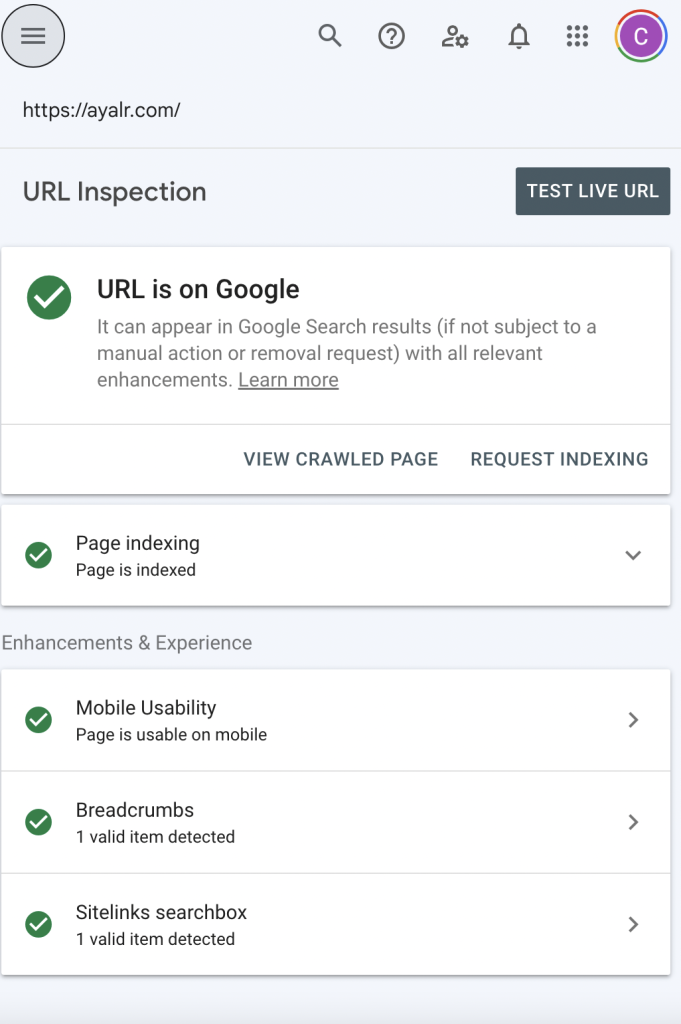
2. Did you set a new property on Google Search Console?
If you recently set up a new property on Google Search Console note the following:
- Wait until data is populated. It might take some time before any data are shown on GSC.
- Ensure URL configuration is correct. Also, you might want to ensure that your URL is configured correctly on the Search Console account. Remember, if you’re still missing some data on your Search Console, add both the www and the non-www version of your domain to your account.
- Property Not Verified: Make sure that your website or property is correctly verified in Google Search Console. If it’s not verified, you won’t see any data.
- Incorrect Property Selection: Double-check that you’ve selected the correct property within your Search Console account. If you have multiple properties, ensure you’re looking at the right one.
- Insufficient Data: If your website has very low traffic or is new, it might not generate enough data to display in the Search Console. You may need to wait until your website gains more traction.
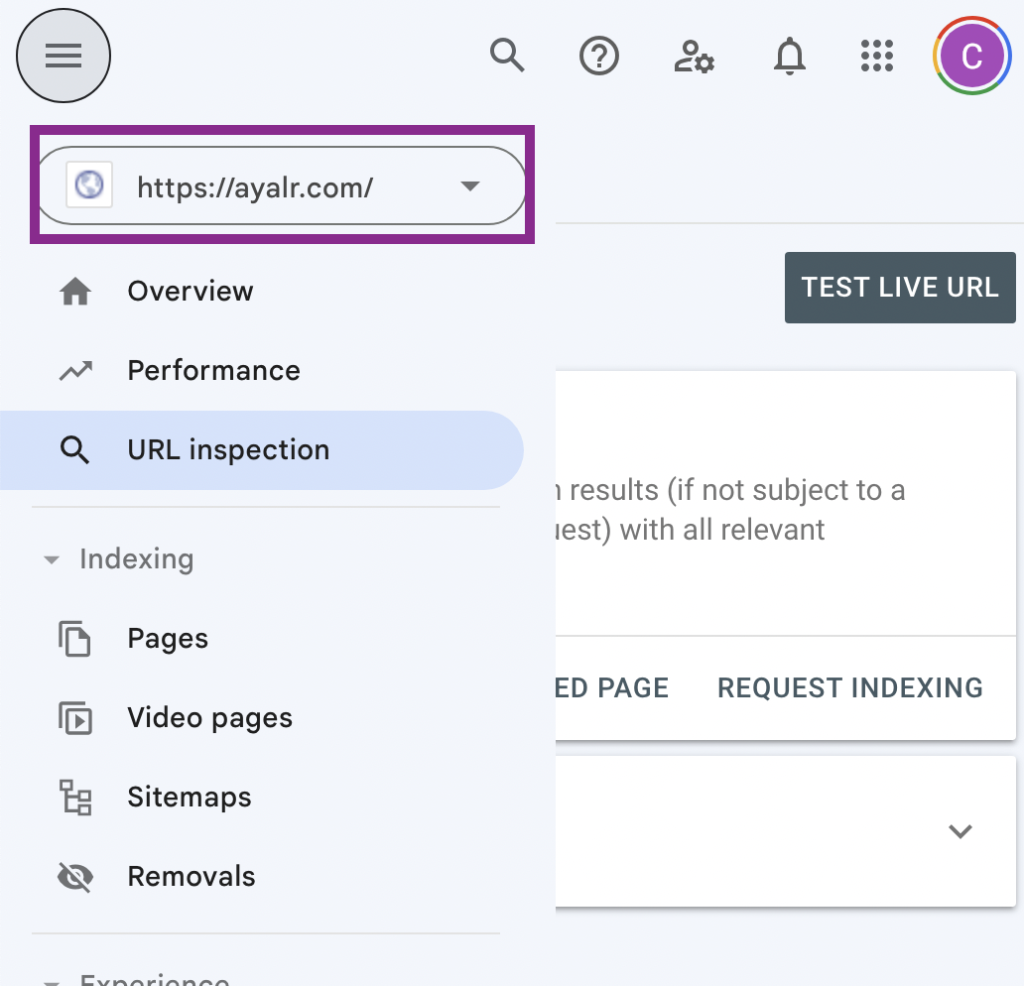
Ensure URL configuration is correct
I also recommend taking a look at Search Engine Optimization (SEO) Starter Guide. Using Google Webmaster can also check if there is something wrong with your current setup.
3. Have you submitted your sitemap?
Have you checked the Sitemaps report on Google Search Console?
If you see no data then you have to help Google discover the content of your site by creating and submitting a sitemap. This is a file containing all the links to all the pages you want the search engines to index.
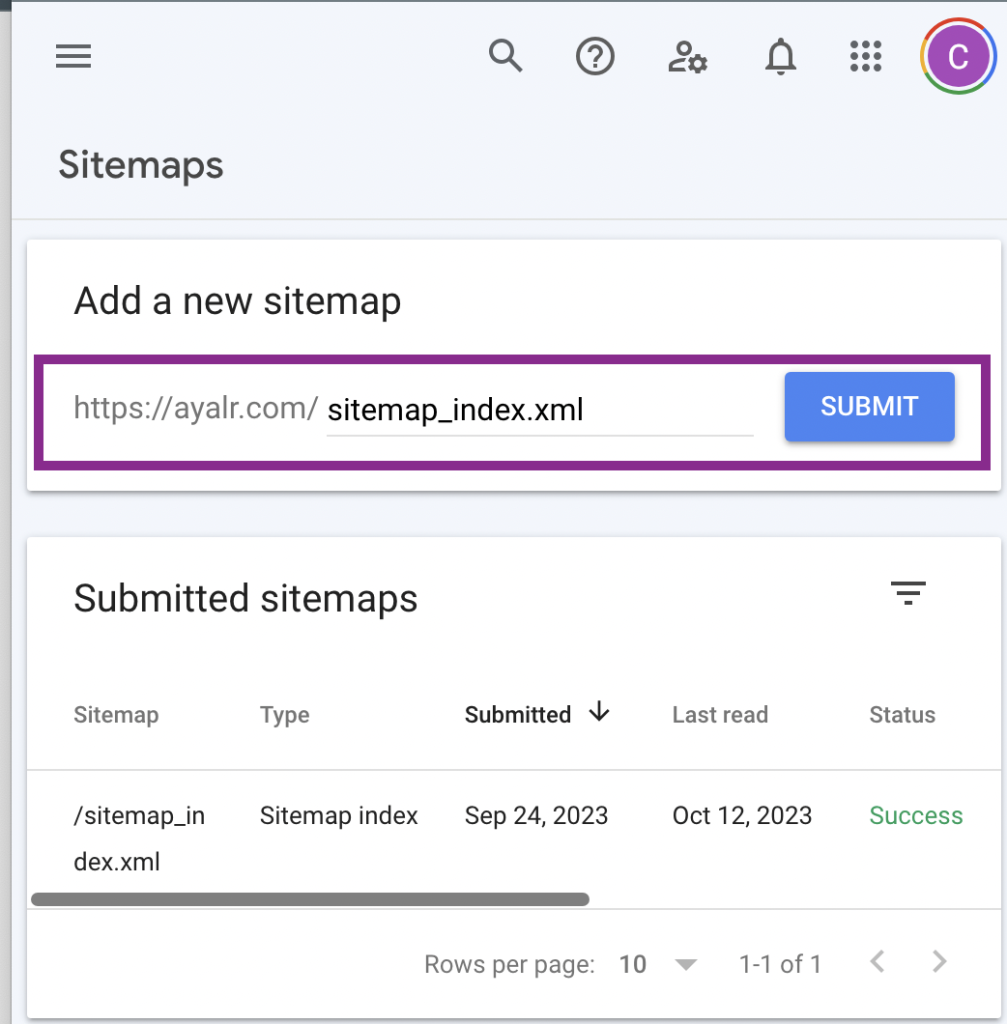
If you use WordPress, the Yoast SEO plugin automatically creates the sitemap for your site. To know the exact XML URL access your YOAST plugin under General/Site Settings you will find
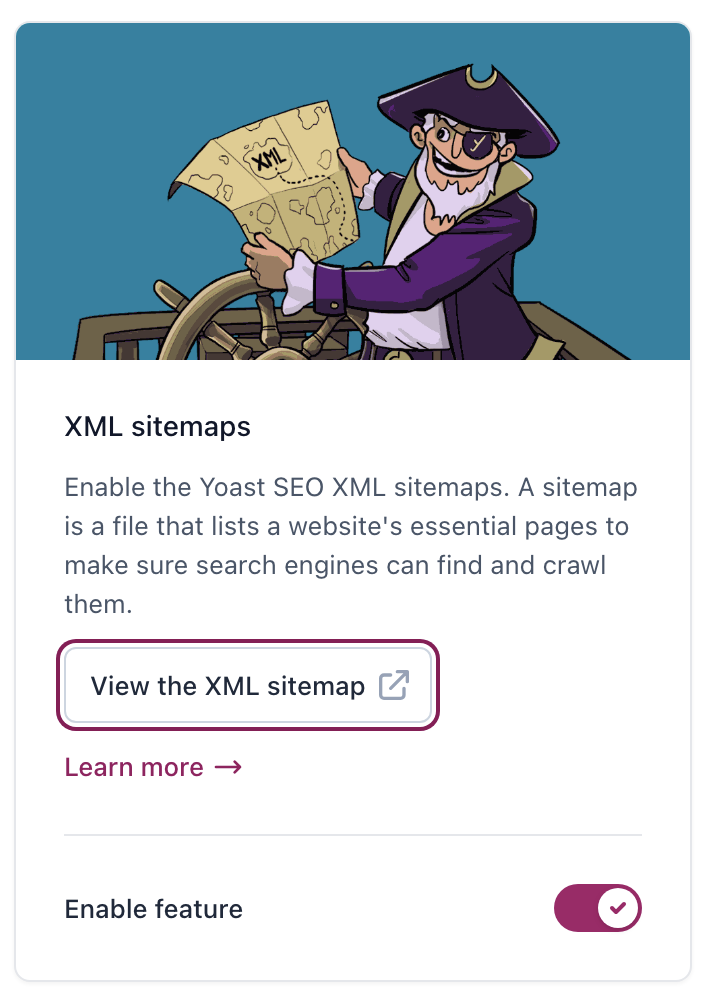
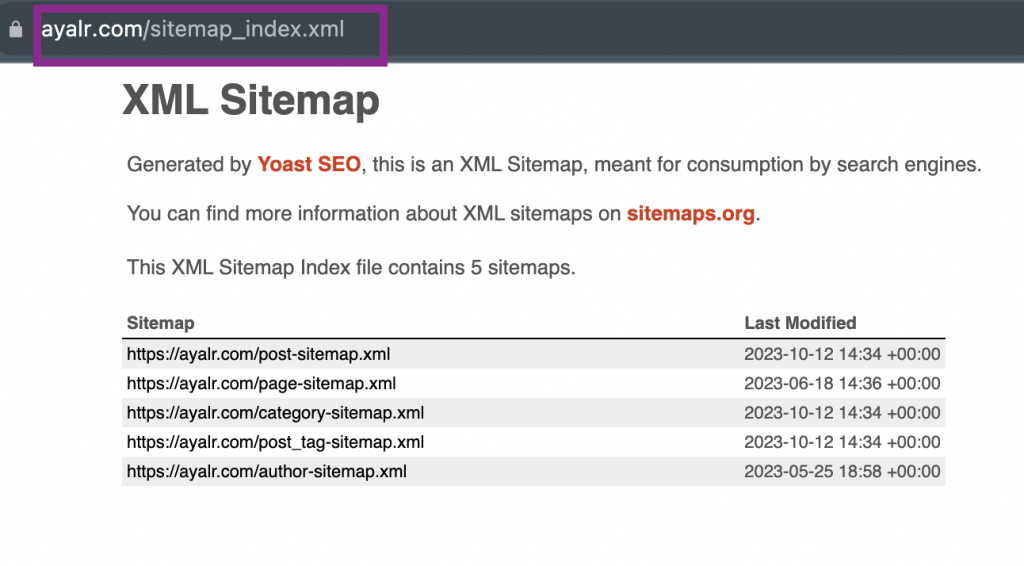
At this point, all you need to do is retrieve the URL of your_domain/sitemap_index.xml from your site and submit it to search engines, particularly Google through Google Search Console.
4. Site Indexed, But Not Ranking? How to Get Indexed Pages to Rank
- Revise your on-page SEO strategy. If you have a new site with a low Domain Authority, then you must aim to write articles focusing on long-tail keywords with low competition in SERP. You might not get any clicks at first, but you will start getting the first impressions.
- Check your keyword density on your pages. If you have a company that sells wine, your page should have keywords that let Google know that if a user searches for wine, they should show your page. Basically, Google ranks your page according to the keywords found. If you have a company that sells wine, your page should have keywords that let Google know that if a user searches for wine, they should show your page. Basically, Google ranks your page according to the keywords found. Many tools can give you all the keywords used on your site, such as the Keyword Density Checker offered by seoreviewtools.
5. How much does your site rank?
Another common reason for not seeing any data on Google Search Console is that people aren’t yet clicking on your site in search results. The main reason is usually because the site may not perform well in search.
If your website doesn’t yet rank on the first 3 to 4 pages of Google’s search results then we say that it has no organic search visits. Something that might help in such a case is typing the website name on Google search. Then proceed to find your website from the search results and click on the link. Stay a couple of minutes. Then repeat the same process the next day.
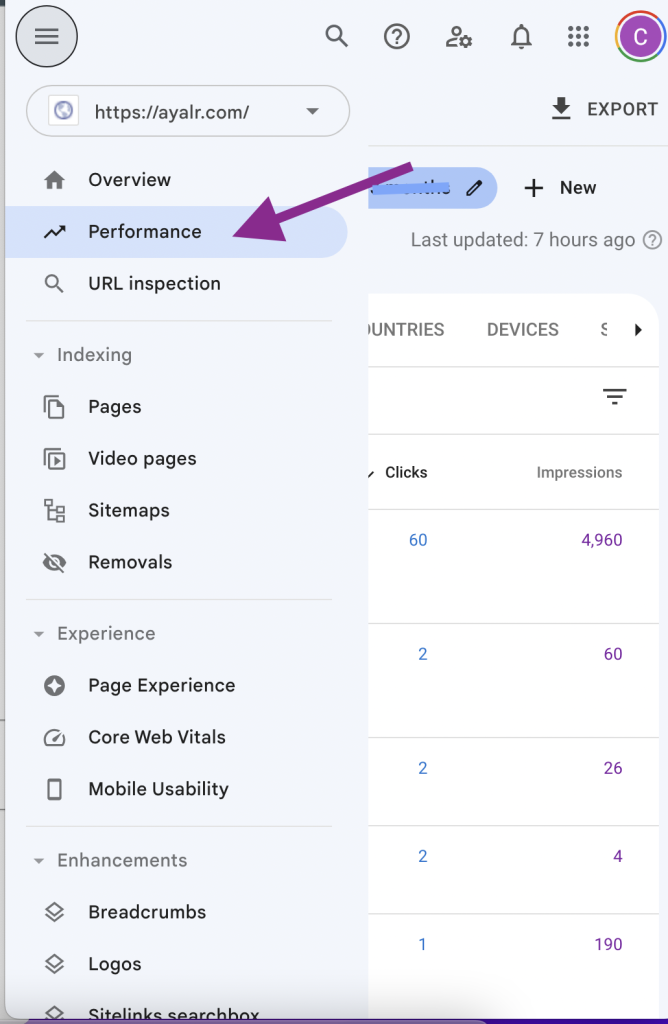
6. Have you verified the ownership of your website on Google?
Verification is the process of verifying the website that you are claiming to own. Verifying your site ownership can be done through Search Console Verification page. This page will guide you through the process.
7. Do you have a penalty?
Manual Actions: Sometimes, websites might receive manual actions from Google if they violate search guidelines. If your site is subject to manual action, it could impact your data visibility
8. Do you have technical issues?
Technical Issues: Sometimes, technical issues can affect data reporting. Ensure there are no problems with your website’s server or tracking code.
Robots.txt or Noindex Tags: Check that your robots.txt file or meta robots tags are not blocking Googlebot from crawling your site. If Google can’t crawl your site, it won’t have data to show.